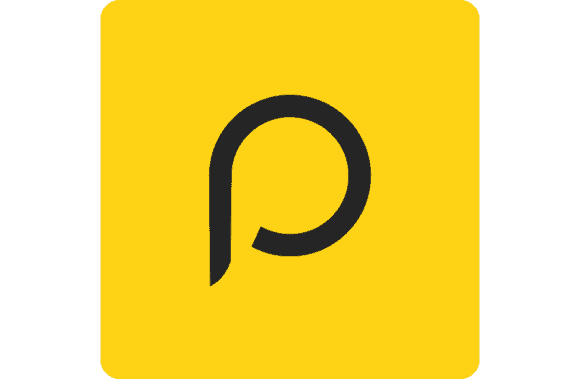One of the most useful universal remote apps, Peel Remote, has deteriorated into one of the most dangerous Android apps. Some manufacturers, however, have the nerve to bundle it with their products.
When the concept of a “universal remote on an Android phone” was first introduced, the Peel Smart Remote app quickly became prominent among smartphone users.
The Android app has amassed 25 million users in just a few short years since its launch in 2009. The app’s 70 million users can be attributed partly to its partnership with major smartphone makers like Samsung and HTC.
However, there have been numerous complaints about the program’s quality. The Samsung TV remote software not only secretly ran in the background, but it also inundated users with lock screen ads and overlays.
The company’s half-hearted fix of adding a toggle in the app’s settings menu did little to fix Peel Remote’s many problems.
What exactly is Peel Remote App?
This app is a universal smart remote that you can use to control various electronic equipment, including TVs, air conditioners, set-top boxes, Roku devices, and more.
The app can turn your smartphone into a universal remote by tapping into a few devices with an infrared blaster. Instead, you can manage a selected number of permitted gadgets over Wi-Fi.
Features of the Peel Smart Remote App:
Rich Interface
The app’s visual layout makes it easy to find and use its different features. In particular, navigating channels and guides are easy and reliable.
Comprehensive TV Guide
You can find shows and episodes that fit a given category using the TV guide. Find “what’s trending” and “recently viewed” videos easily. The following television programs are included in the guide, along with some curated recommendations.
Physical Remote Replica
The app’s remotes are fully buttoned like a regular remote, making it easy to switch channels quickly. You can even program your stations into the remote.
Youtube Live
Another feature of this app is casting YouTube videos to live streaming devices like Roku and Chromecast.
Voice Control
You can use the app’s voice assistant to do things like “Turn on TV” and “Increase volume by 10” with your TV. Sadly, this isn’t compatible with more than a select few TVs.
How to Add a Device In Peel remote app?
Using IR Blaster
The infrared blaster (IR blaster) is the primary method by which a universal smart remote app controls all electronic devices. It’s a smartphone sensor included in some devices that acts as a stand-in for other types of remote controllers, such as those used for TVs, air conditioners, and other home appliances.
Follow these steps if your phone has an infrared blaster:
- On Android, you can find it in the Play Store; on iOS, you can find it in the App Store. Start the program up.
- You can add a home theater system or air conditioner by selecting “Other Equipment” after choosing the TV brand.
- To check if the gadget is powering up, tap the power button while pointing your phone at it.
- When you set up the buttons, your Android remote can control your TV and other electronics.
If a specific button doesn’t work upon initial testing, you can try testing others until you locate the right one.
Once one device has been set up, you can add more to the same spot without redoing the configuration process. To add your WiFi network, click the plus sign that appears next to your network’s name.
Using WiFi
Even if your device doesn’t have infrared (IR) capability, the Peel remote can still control it over WiFi.
A window will appear when you launch the program, prompting you to set up your WiFi connection. Only a small number of devices are currently Wi-Fi-enabled.
Please note that this only works if the phone and the gadget are connected to the same network.
Why is Peel Smart Remote App criticized?
Peel Remote Ads
Peel Remote has been scrutinized for over a year since the firm is so intent on expanding its revenue that it has been actively looking for ways to do it. The app began using a deceptive advertising technique in 2017, including lock screen advertisements and overlays.
Ads started showing up on the lock screen without my knowledge or consent. Because of the constant advertising displayed whenever a user unlocked their phone, many people were annoyed. Surprisingly, there was no way to turn it off in the application.
How to remove the Peel Remote App?
People don’t like the Samsung smart remote app because it includes a lot of unnecessary extras, known as bloatware. When the peel remote virus is shipped preinstalled on a smartphone, you cannot remove it in the usual way. Users have reported that the software reappears even after being disabled.
Try to find a way to repair that. How to delete the Peel Smart Remote app:
- Access the App’s configurations through the Android device’s settings menu.
- Do a search for “Peel Remote app” in the App Manager.
- A “Uninstall” option may be presented; if so, selecting it will remove the Peel remote app.
- Select “Disable” to stop using the program if the Uninstall button is not there.
The software will be uninstalled using this function.
However, many people have complained that the app keeps popping up on their screens. This is why you should try the following if it keeps coming back:
- Download Peel Remote from the Google Play store.
- Select the three stacked dots in the top right corner of the screen.
- De-selecting the ‘Enable auto update’ checkbox will disable the app’s ability to update automatically.
Peel Smart Remote App Alternatives
While no other Universal remote app for Android is quite as bad as Peel Remote, a handful share its shady characteristics. These include excessive ad bombardment, memory usage, and other negatives.
After researching, I’ve settled on the following Universal Smart Remote Apps as my top picks.
- AnyMote
- SURE
- Galaxy Universal Remote