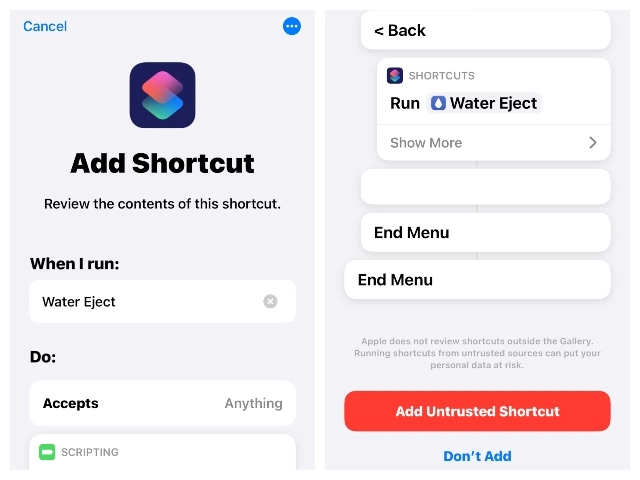If the speaker grills of your iPhone have got water into them, you can dry them out using a specific method. You can avoid any unwanted liquids on your iPhone with the help of this simple ejection shortcut. As a Siri Shortcut, you can save it to the iPhone’s home screen for quick access. With just a tap of the Water Eject shortcut, your iPhone will begin making a low-pitched noise, effectively forcing any liquids to escape through the headphones. If you want to know about the water eject shortcut, then you are at the right place.
This is an untrusted shortcut, so you’ll need to turn on Allow Untrusted Shortcuts before continuing. To do this, follow the steps below to load the shortcut for water ejection: go to Settings > Shortcuts > Allow Untrusted Shortcuts.
How to use ‘Water Eject Shortcut’
- To make a shortcut on your iPhone, open this URL in Safari and select the option.
- Click Add Shortcut now, and the shortcut for water eject will show up in My Shortcuts.
- Select Water Ejection by Tapping the Shortcut.
- Right now, you’ll hear a low tone from your phone, and then when it’s done, you’ll get a notification.
Add Shortcuts to Home Screen
- While holding the shortcut, choose the Details menu item.
- Select Add to Home Screen to place a shortcut on your home screen.
It will add a new shortcut to your home screen. You may tell Siri to “Eject water” from your iPhone by saying, “Hey Siri.”
If you’re unfamiliar with shortcuts, check out our tutorial on creating them on an iPhone. In macOS Monterey, Apple has shortcuts that you may access using the keyboard.